



Draw a room scale boundary around you & your patient.
If your headset shows a 'Move objects away' message, just ignore and select confirm.


Open the MRI Sim App.


Select the MRI Sim or Stay Still Game poster.


Adjust your settings and press GO.
-min.png)
Position your patient:
Seated: Seat your patient upright, then place the VR headset on them.
Lying Down: Place the headset on your patient, then lie them down on a pillow. Lying Down mode needs to be enabled first. See instructions below.



To start the SIM:
Quest 2: Press and hold the Oculus button for 3 seconds.
Quest 3: Press and hold the Meta button for 3 seconds.
You will hear a ‘ping’ audio cue when the SIM starts.
IMPORTANT: Meta introduced Lying Down mode as an experimental feature. If you turn it on, apps that have not been designed to work with this mode may not work properly. If this happens, turn off Lying Down mode when using those apps.


Open the MRI Sim App.


Select the MRI Sim or Stay Still Game poster.


Adjust your settings and press GO.


Position your patient:
Seated: Seat your patient upright, then place the VR headset on them.
Lying Down: Place the headset on your patient, then lie them down on a pillow. Recline mode needs to be enabled first. See instructions below.
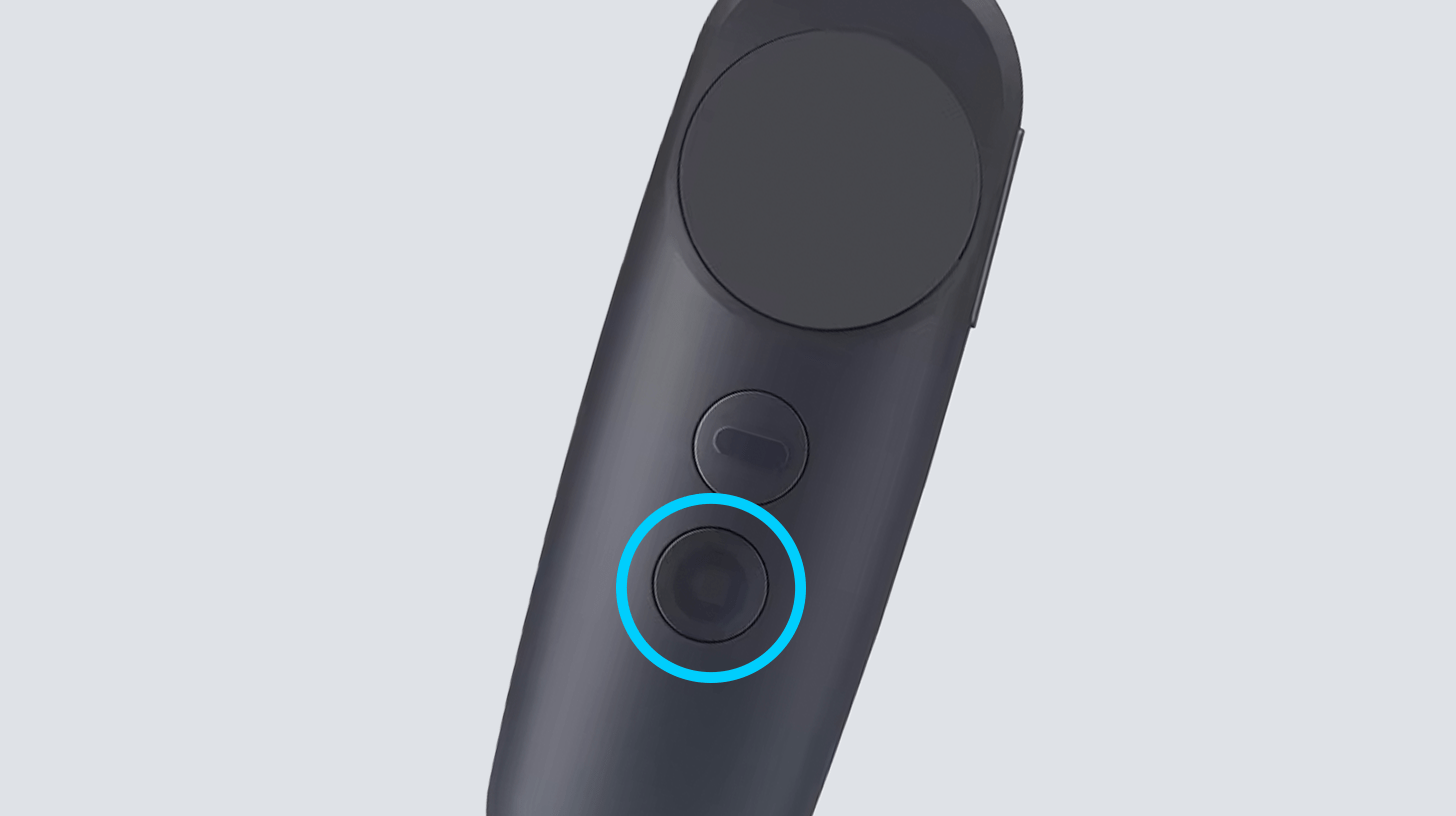

Press and hold the Pico Home button for 3 seconds.

Pull the trigger to start the sim.

IMPORTANT: Pico introduced Recline mode as an experimental feature. If you turn it on, apps that have not been designed to work with this mode may not work properly. If this happens, turn off Recline mode when using those apps.
You will have to enable developer mode to be able to access this feature.
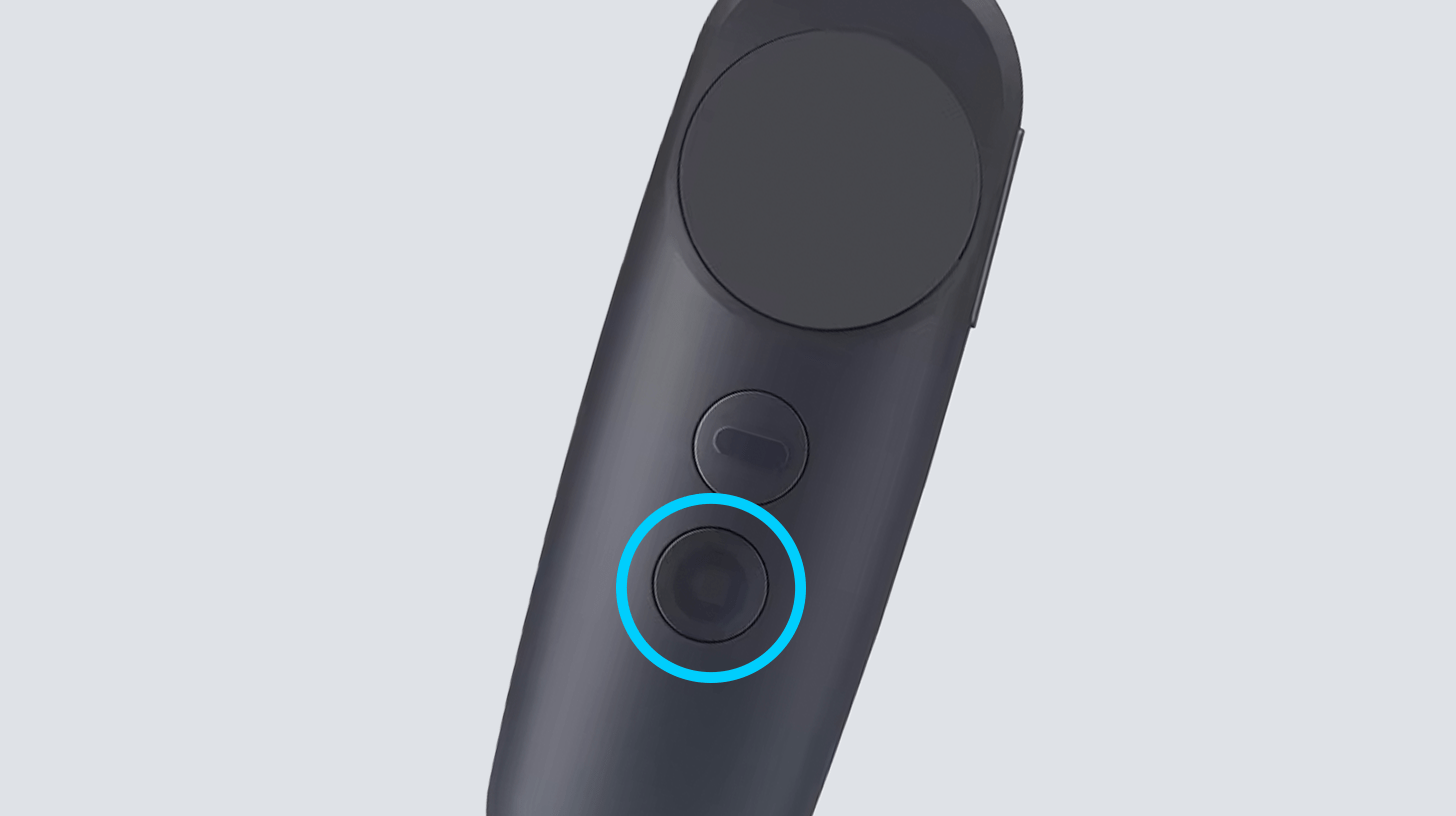

Press the Pico Home button.


Open your settings tab.


Select General.


Scroll down to Software Version and click on it 7 times.


The Developer tab will appear - now navigate to Business Settings.


Turn on Global Calibration.


Open the MRI Sim app and you are on your way!


Draw a room scale boundary around you and your patient.


Open the MRI Sim App.


Select the MRI Sim or Stay Still Game poster.


Adjust your settings and press GO.


Position your patient:
Seated: Seat your patient upright, then place the VR headset on them.
Lying Down: Place the headset on your patient, then lie them down on a pillow. Recline mode needs to be enabled first. See instructions below.


Press and hold the Pico Home button for 3 seconds.

Pull the trigger to start the sim.

IMPORTANT: Pico introduced Recline mode as an experimental feature. If you turn it on, apps that have not been designed to work with this mode may not work properly. If this happens, turn off Recline mode when using those apps.


Go to your VR headset’s Settings menu.


Select LAB.


Find the option Recline Mode and toggle the switch on.
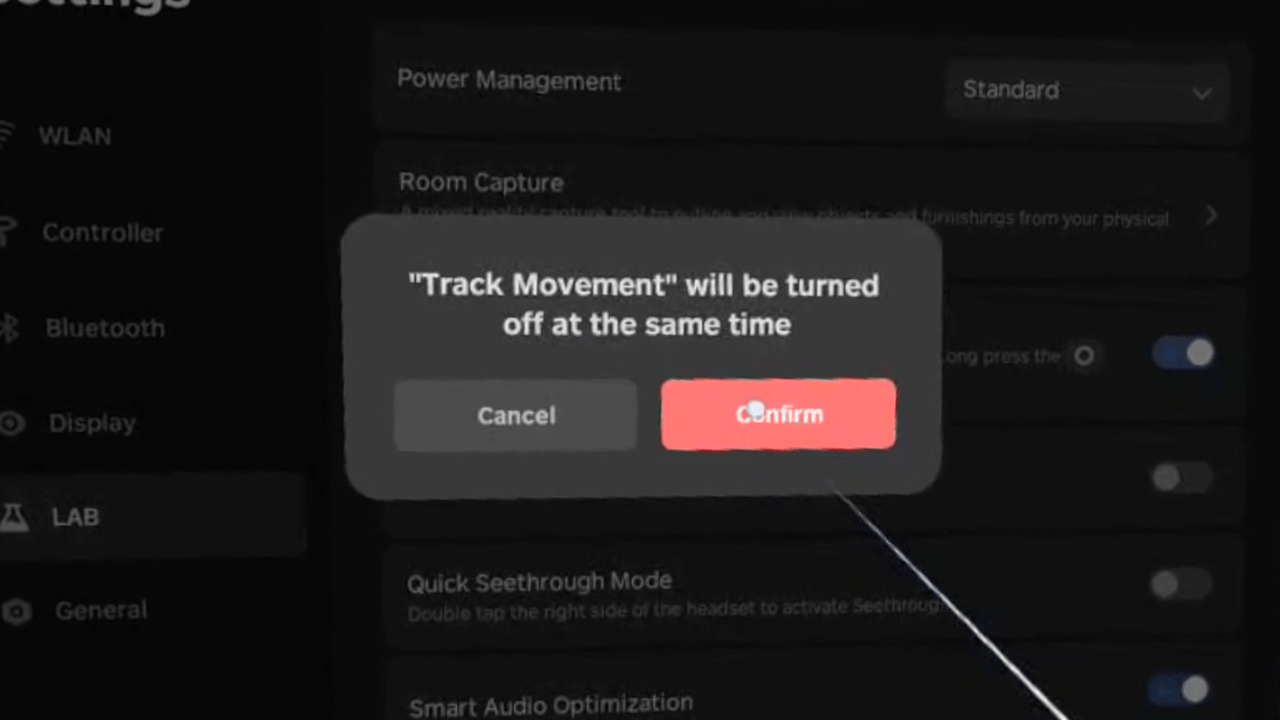

Select Confirm when Track Movement warning appears.


Open the MRI Sim App and you are ready to begin.





